Is Your Small Business Data Safe and Sound?
You know how important it is to keep your business data safe. Desspite this, a lot of small businesses are still storing all their data locally on unprotected computers.
Data can be lost in many ways. Some of the most common causes are physical failure of your PC, accidental error, theft, and disasters like fire, flood and spilt coffee.
To keep your data safe it is important to create a backup. ‘Backing up’ means that you are making a copy of your files, which can then be used if the original copy is lost. The second copy should be kept somewhere different and secure.
Backing up your Cashflow Manager files should be a routine activity, preferably every time you finish using the program. But where are you backing up to?
It could be a USB flash drive or an external hard drive. But to keep your files ever safer, why not back them up to the cloud (Internet)? There are several Internet based storage solutions that are completely free such as Dropbox, OneCloud and Google Drive.
These providers give you a certain amount of storage space for free and then if you need more, you can pay for it. The good news is that the backup files for
Cashflow Manager are relatively small, so the free storage space is more than adequate for your needs.
When you have decided which provider you want to use, (let’s say Dropbox for example), follow their instructions to set it up on your computer. Then create a new folder inside your Dropbox account called Cashflow Manager Backups. That’s it for the first part. Next time you finish using Cashflow Manager, when you exit the program you will be asked if you want to back up your data. Click on “Yes”. On the next window that opens, click on the “Browse” button and navigate to Dropbox and then the Cashflow Manager Backups folder that you created. Then click “Save”. You will be returned to the previous window and all you have to do is click “Backup” to complete the process.
Next time you backup, Cashflow Manager will default to the Dropbox folder you created, so all you have to do is select “Yes” followed by “Backup” as you usually do.
The file that you stored in the Dropbox folder is automatically uploaded (or synchronised) to your personal secure Dropbox account on the Internet. What that means is that if your hard drive fails, or you buy a new computer, your backup files are safe and secure on the Internet for access at any time.
These Internet file storage solutions are also great ways of getting your files to your accountant. You only have to know your accountant’s email address and you can share your Dropbox folder or file with them. Your accountant will receive an email saying you want to share the Dropbox folder with them and when they accept the invitation they will be able to access the backup file you have saved.




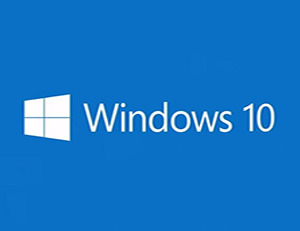




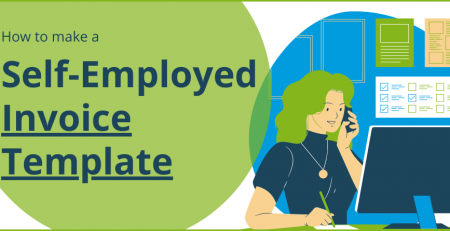

Leave a Reply